Guides
Inserting content back into other apps
Inserting content back is a convenient feature that eliminates the need for manual copy and paste.
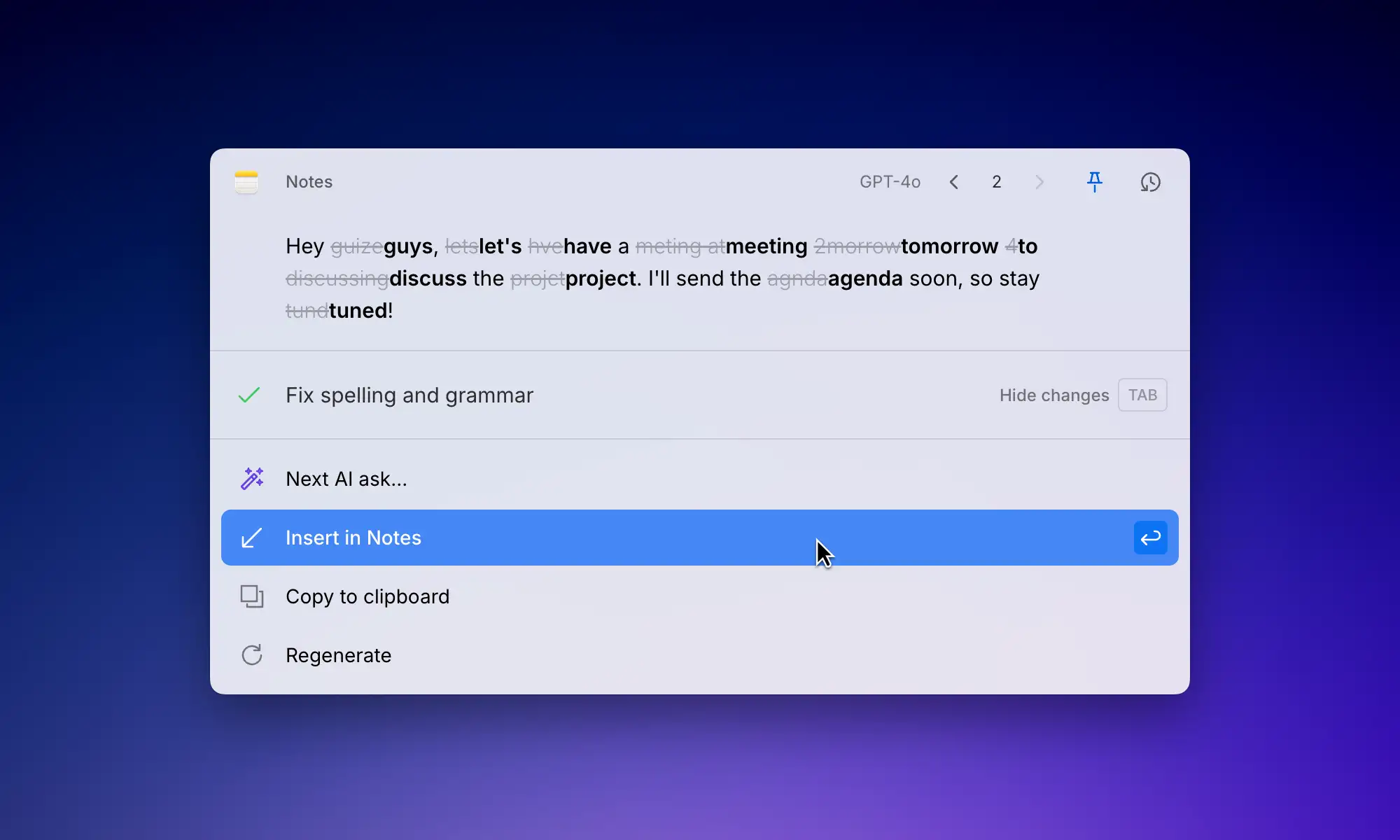
After you are satisfied with the output from the AI model, you can insert it directly into the app from which Kerlig was launched using the "Insert in…" option. Alternatively, you can copy the output to the clipboard and paste it manually.
💡What if insertion fails?
If insertion fails, the content remains available in your clipboard for 10 seconds after the window has closed, allowing you to simply press
If insertion fails, the content remains available in your clipboard for 10 seconds after the window has closed, allowing you to simply press
⌘+V to paste it manually. You can also quickly restore the last chat by opening Kerlig with a hotkey and then pressing ⌘+R and choosing "Insert in…" again.© 2025 Kerlig™. All rights reserved.